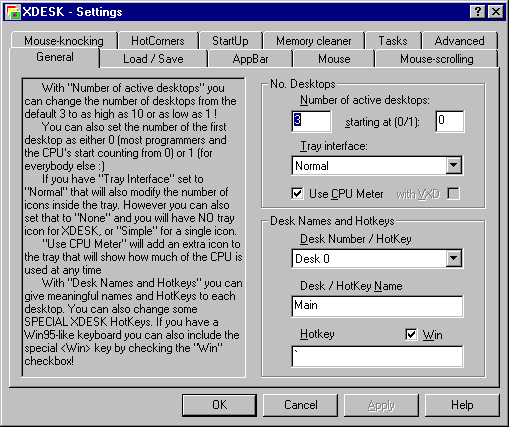![]() Home
Desktop products
Programming
About us
Home
Desktop products
Programming
About us
XDESK XTView SysTrayX XFilesDialog EarthSunX Downloads Translations Register FAQ
XDESK now has its own domain at XDESK.INFO
1. About XDESK
2. Ratings
3. Screenshots
4. XDESK tips and tricks
This is the Virtual Desktop Manager for computers where STABILITY, POWER, PRODUCTIVITY and SUPPORT are IMPORTANT! (please click HERE if you would like to find out more about Virtual Desktop Managers )
XDESK is a very powerful & stable Virtual Desktop Manager / Desktop Assistant - features Quick View, AppBar, powerful rules, Reminders & Alarms, CPU meter, Applications AutoRestart, Memory Cleaner, TaskList, HotKeys, HotMouse, Mouse-Scrolling, Mouse-Knocking, HotCorners and more !
There are two XDESK versions, a more complex version that is being sold as shareware (you can try it for 30 days but it will expire after that and if you decide to keep it you have to register) and a more basic version that is free for personal use (and will never expire).
We have a small demo here ![]() (demo)
(you will need
a player for Flash 3 or better).
(demo)
(you will need
a player for Flash 3 or better).
On THIS PAGE we have some technical information about how the language of the user interface for XDESK can be changed.
The major reasons why you would like to use XDESK are:
- much better stability and safety than any similar product;
- far more powerful and more customizable than its competitors;
- huge number of features but well integrated;
- last but not least - the product is very well supported and
updated when need comes, so you will not be left with a program that won't work
on your next computer.
XDESK now also has TileView / TopView - a new feature that will let you see 'side by side'
scaled-down representations from all programs for easier navigation when you have a lot of open windows!
( also take a look at
Why XDESK TileView / TopView is better than Vista Flip3D
)
(if you do not see the animated GIF files below you might need to disable Adblock and refresh this page, then re-enable Adblock;
if you only see the first image then you might need to enable animations under IE Options / Advanced or the equivalent setting for your browser)
1. About XDESK
2. Ratings
3. Screenshots
4. XDESK tips and tricks
How XDESK is rated (you can click on pictures or links to view the reviews) :
1. About XDESK
2. Ratings
3. Screenshots
4. XDESK tips and tricks
XDESK Screenshots
Here are some screenshots from XDESK - but remember that XDESK is designed to be as small and non-intrusive as possible so instead of doing fancy graphics and cool looks most our efforts were directed towards creating a very usable tool!
Also some of the greatest features of XDESK are related to non-visual elements like HotKeys, HotMouse, MouseScrolling, MouseKnocking or HotCorners and in order to really understand how important they are you will probably have to try them :)
With a minimum amount of effort your desktops can look like that (note the different icons with different positions) :




... and then the XDESK QUICK VIEW feature (which is normally hidden in order to save your valuable desktop space, but everything in XDESK can be configured :) will look like that :

... and left-clicks will change the desktop and activate any window while by using the right mouse button windows can be moved from one desktop to another or to all desktops!
However, when XDESK first starts, probably the only change you will see is a set of small buttons in the system tray (together with the clock, sound level and whatever else you normally have there :)
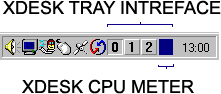
Also an AppBar can be present (usually into the top-right corner, but you can
disable auto-positioning and move it anywhere) - here is a pretty long example but we run mostly in 1280x1024 or 1600x1200 - but of course you can customize that:Most of the important things in XDESK can be controlled from XDESK MAIN MENU - you can see at the top a list of the existent desktops together with a count of applications on each one - and of course by selecting another desktop XDESK will switch there:
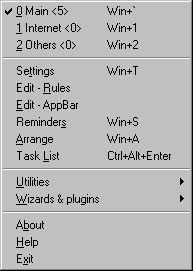
The TASK MENU is also important - it is actually a list of all normal applications running on your computer together with the desktop where they are located, and by selecting any of them XDESK will make it the active (foreground) applications and eventually will switch to the desktop where it is located.
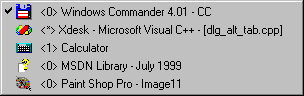
The same functionality is present inside XDESK TASK-SWITCHING DIALOG - it will replace (under NT) the normal ALT+TAB dialog and (unlike the original Windows dialog) will allow you to see applications from another desktops.
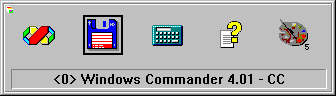
XDESK is also highly configurable - and this is the XDESK SETTINGS DIALOG from where you can fine-tune XDESK to your own needs and preferences.